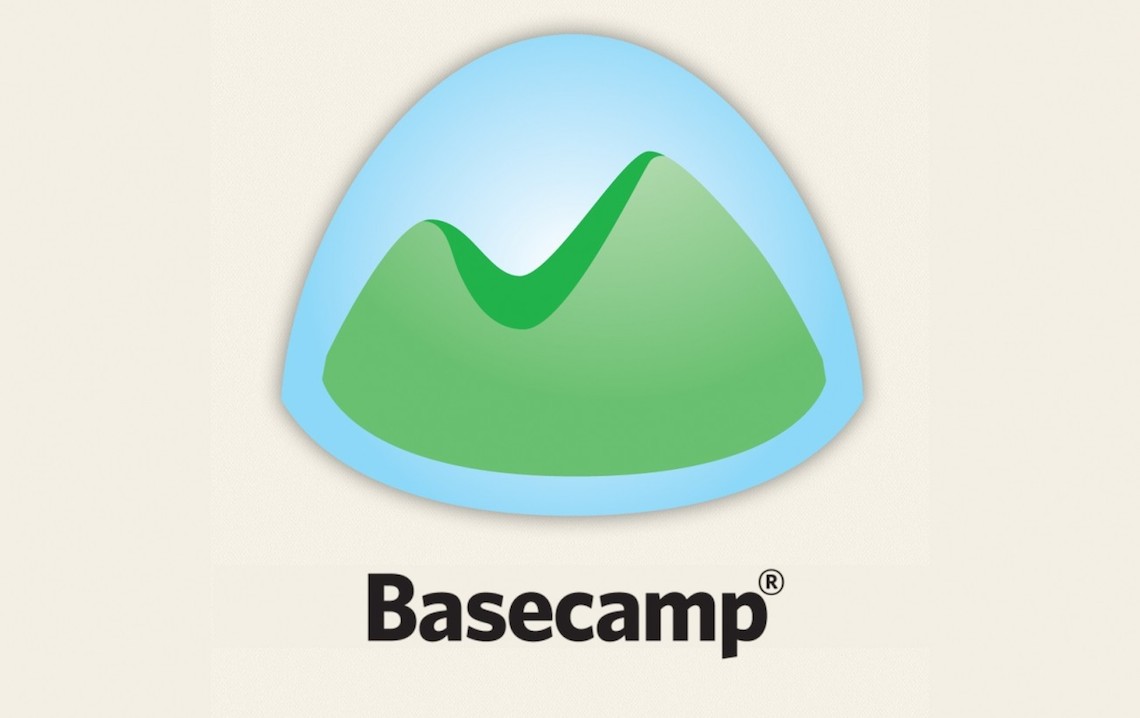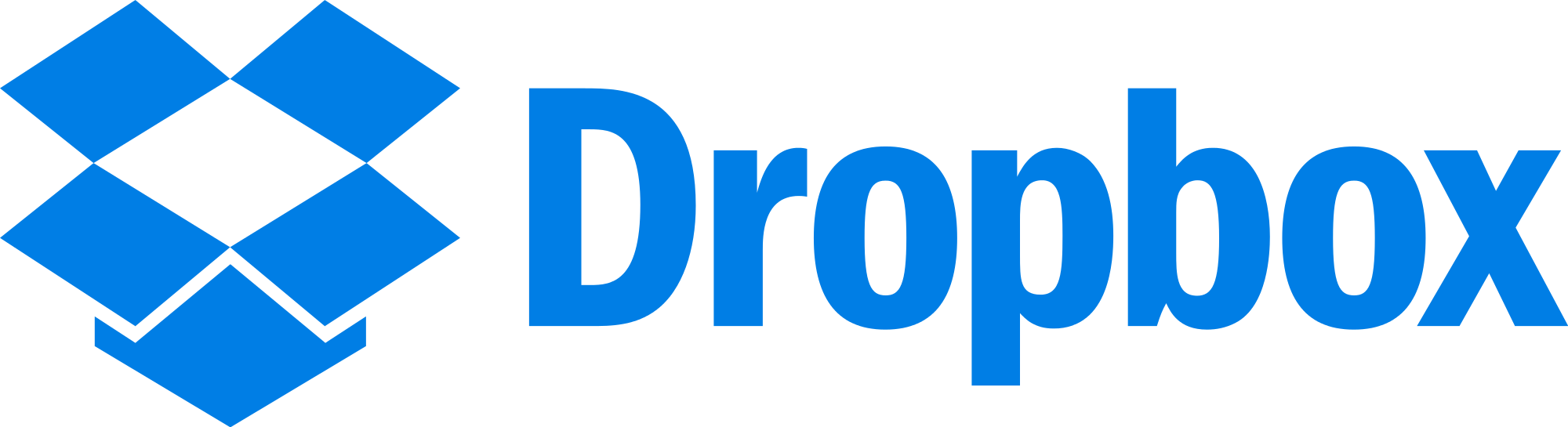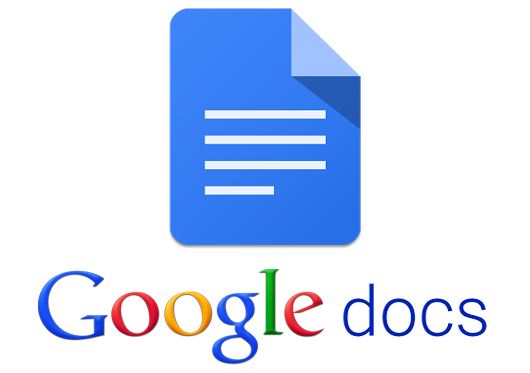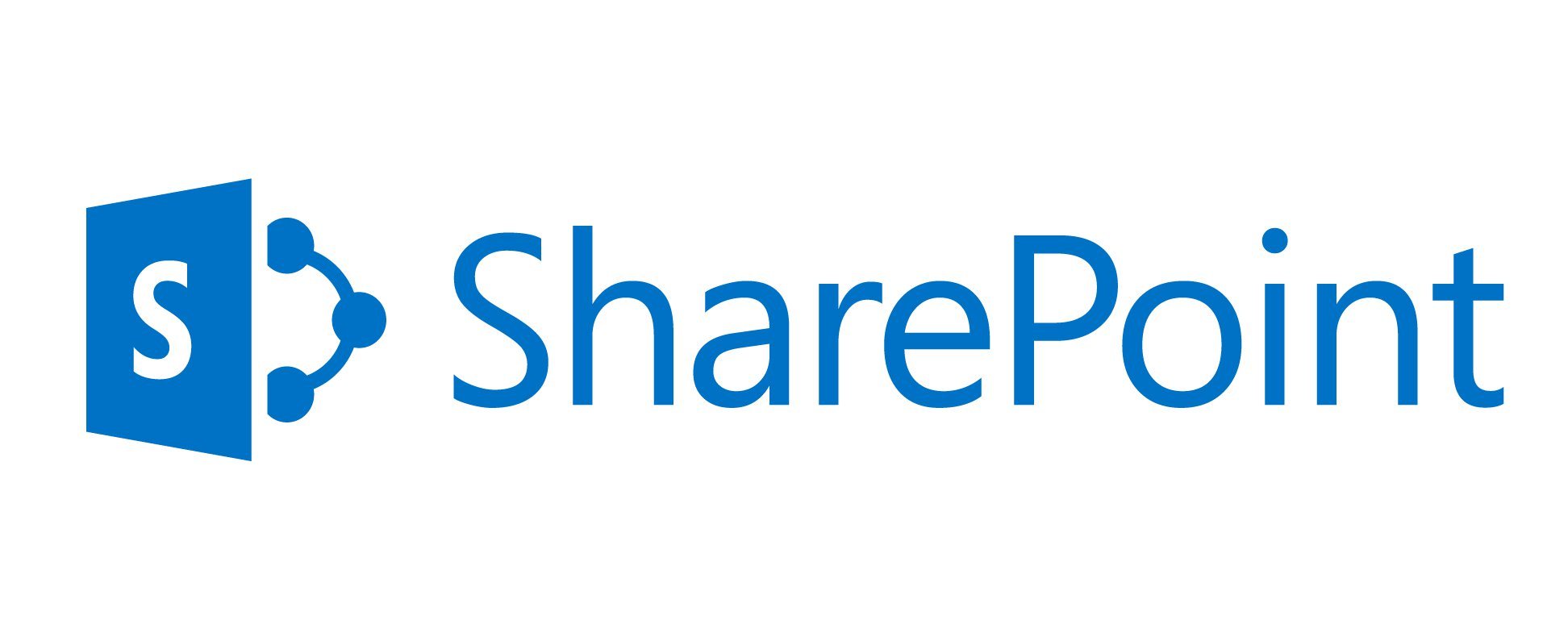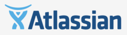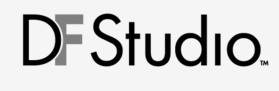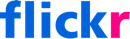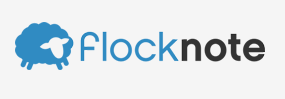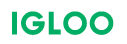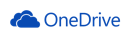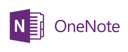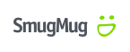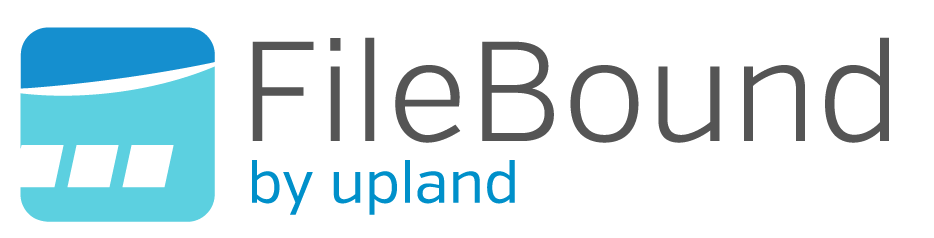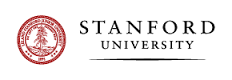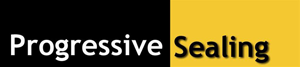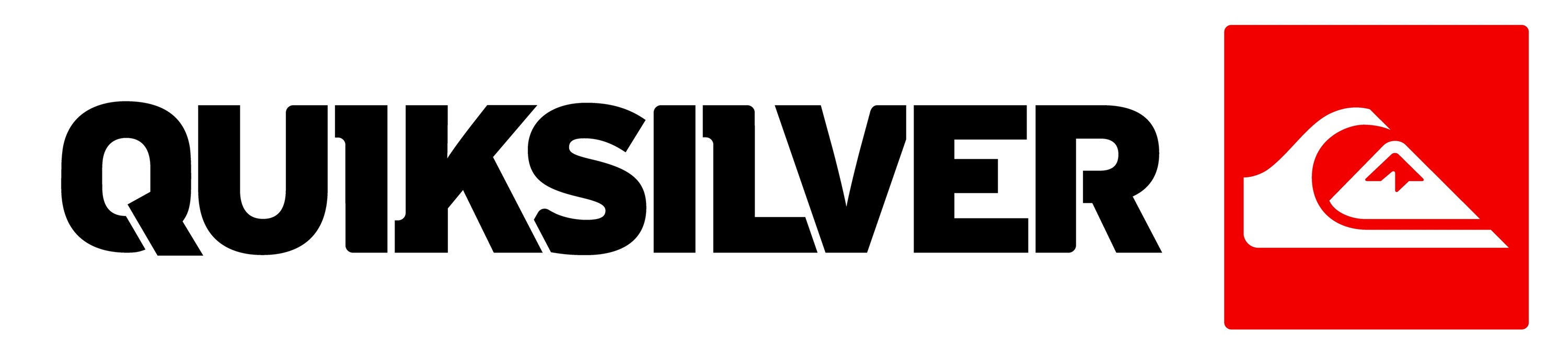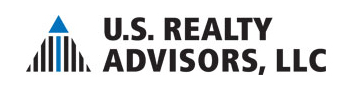Support
Operating System Support
Outlook2Web works on all Windows versions since Windows XP including Windows 10, Windows 8, Windows 7, Windows Vista and Windows XP.
Outlook Support
Outlook2Web works with all recent versionf of Outlook, including Outlook 2016, 2013, Outlook 2010 & 2007
Web App Support
Outlook2Web works with any web application that uses the HTML5 file upload spec. If you can drag files from the filesystem into the web application, Outlook2Web should work. We've tried it with a few popular web applications that we list below. Please do let us know about any other web apps you have tried.
Outlook2Web supports:
Customers
Outlook2Web is used in a range industries, including retail, IT, finance, oil & gass, healthcare, education and the public sector.